Azure AI Search: Unlocking the Power of Intelligent Data Retrieval
Discover how Azure AI Search transforms raw data into valuable insights. Learn about indexing, AI enrichment, and advanced querying for building intelligent search solutions.
Have you ever wondered how companies like Netflix or Amazon seem to know exactly what you're looking for, even before you do? Or how customer support teams can quickly find the right information to solve your problems? The secret lies in powerful search and data analysis tools. Today, we're going to explore one such tool: Azure AI Search.
Prepare for the Azure AI-900 for free with our practical quizzes!
What is Azure AI Search?
Azure AI Search is a cloud-based service provided by Microsoft that helps organizations manage, process, and extract insights from large volumes of data. It's like having a super-smart assistant that can read through mountains of information and help you find exactly what you need in seconds.
How Does Azure AI Search Work?
To understand Azure AI Search, let's break it down into its main components and processes:
1. Azure AI Search Index: The Foundation of Efficient Data Retrieval
The Azure AI Search Index is a crucial component of the search system. It's essentially a structured representation of your data, optimized for fast and efficient searching. Think of it as a highly organized digital filing cabinet where each piece of information is carefully categorized and tagged for easy retrieval.
Purpose of the Search Index
The primary purpose of the search index is to enable quick and accurate information retrieval. By organizing data in a specific structure, the search engine can quickly locate relevant information without having to scan through entire documents or datasets. This significantly improves search performance, especially when dealing with large volumes of data.
Creating the Index
When you create a search index, you're essentially defining the structure of your data. This involves three main steps:
- Define Fields: Determine what information you want to store and search.
- Set Data Types: Assign appropriate data types to each field.
- Configure Analyzers: Set up text processing rules for improved search accuracy.
Field Types in Azure AI Search
Azure AI Search supports various field types, each serving a specific purpose. Understanding these types is crucial for designing an effective search index. Here are the main field types:
-
String
- Purpose: Stores textual data.
- Example: Product names, descriptions, or review text.
- Features: Can be configured for full-text search or exact matching.
-
Integer
- Purpose: Stores whole numbers.
- Example: Product IDs, quantities, or age.
- Features: Supports range queries and filtering.
-
Double
- Purpose: Stores decimal numbers.
- Example: Prices, ratings, or precise measurements.
- Features: Supports range queries and filtering with decimal precision.
-
Boolean
- Purpose: Stores true/false values.
- Example: Is product in stock? Is review verified?
- Features: Useful for simple yes/no filters.
-
DateTimeOffset
- Purpose: Stores date and time values.
- Example: Order dates, review submission times.
- Features: Supports range queries and date-based filtering.
-
GeographyPoint
- Purpose: Stores geographical coordinates (latitude and longitude).
- Example: Store locations, delivery addresses.
- Features: Enables geo-based searches and distance calculations.
-
Complex Type
- Purpose: Stores nested structures of data.
- Example: Author information within a book record (name, birth date, nationality).
- Features: Allows for more complex data representations.
-
Collection
- Purpose: Stores arrays of a single data type.
- Example: Tags, categories, or multiple review scores.
- Features: Enables searching and filtering on multiple values in a single field.
Configuring Fields for Optimal Search
When defining fields, you can also set additional properties to optimize how they're used in searches:
- Searchable: Enables full-text search on the field.
- Filterable: Allows the field to be used in filter expressions.
- Sortable: Enables sorting of results based on this field.
- Facetable: Allows the field to be used for faceted navigation.
- Retrievable: Determines if the field can be returned in search results.
Example: Designing an Index for Product Reviews
Let's consider how we might design an index for a product review system:
{
"name": "product-reviews",
"fields": [
{ "name": "id", "type": "Edm.String", "key": true },
{
"name": "productName",
"type": "Edm.String",
"searchable": true,
"retrievable": true
},
{
"name": "reviewText",
"type": "Edm.String",
"searchable": true,
"retrievable": true
},
{
"name": "rating",
"type": "Edm.Double",
"filterable": true,
"sortable": true
},
{ "name": "reviewDate", "type": "Edm.DateTimeOffset", "sortable": true },
{ "name": "verified", "type": "Edm.Boolean", "filterable": true },
{
"name": "tags",
"type": "Collection(Edm.String)",
"searchable": true,
"facetable": true
}
]
}In this example:
idis a unique identifier for each review.productNameandreviewTextare searchable, allowing users to find reviews by product name or content.ratingis filterable and sortable, enabling users to filter by rating or sort reviews from highest to lowest.reviewDateis sortable, allowing the most recent reviews to be displayed first.verifiedis a boolean field to filter for verified purchases.tagsis a collection of strings, enabling faceted navigation and search by multiple categories.
By carefully designing your index with appropriate field types and properties, you can create a powerful and flexible search experience that allows users to quickly find the information they need.
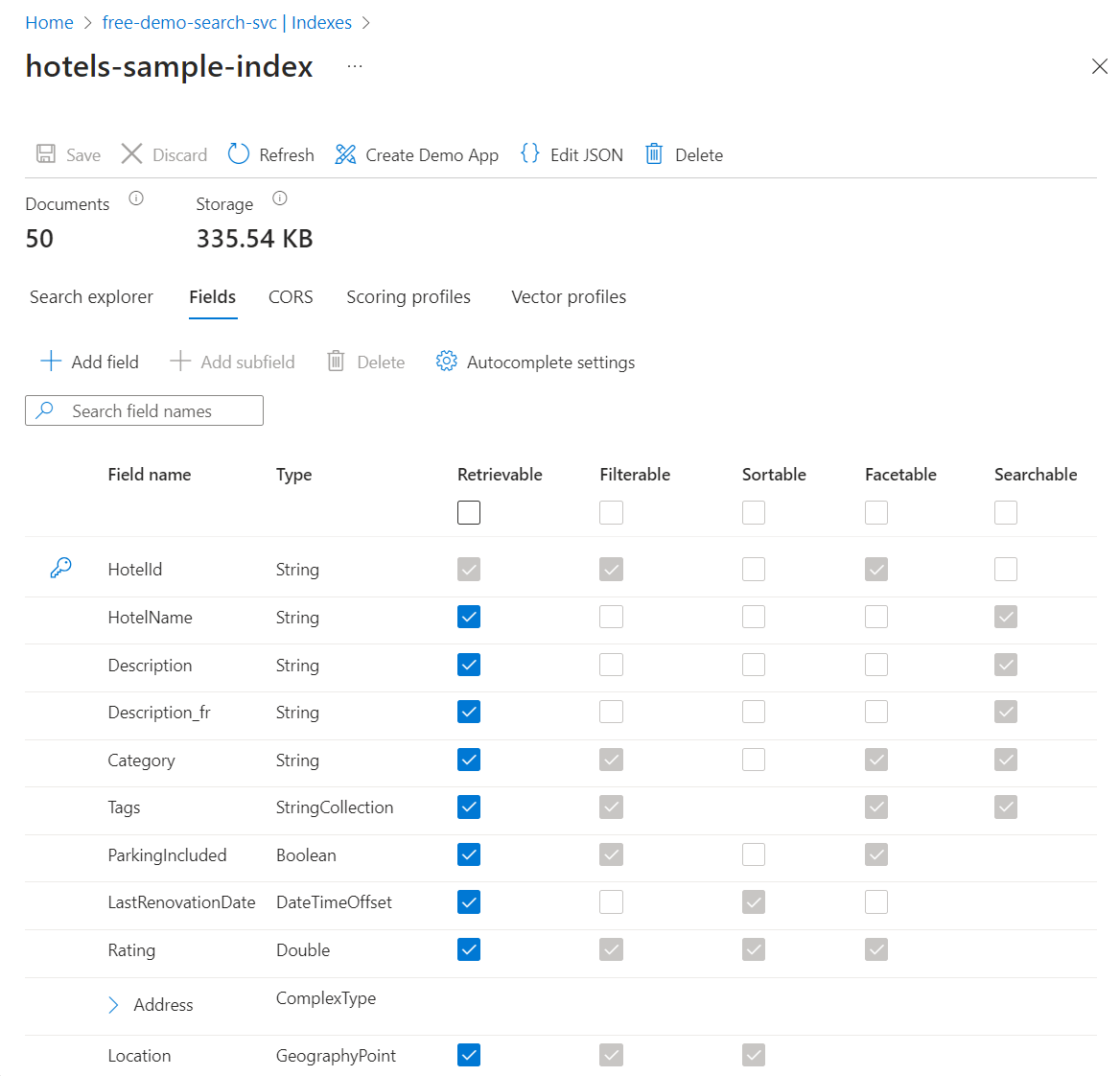
2. The Azure AI Search Indexing Pipeline: Transforming Raw Data into Searchable Content
The indexing pipeline in Azure AI Search is a sophisticated process that takes your raw data and transforms it into a format optimized for fast and efficient searching. This pipeline consists of several stages, each playing a crucial role in preparing your data for search operations.

Data Ingestion
Data ingestion is the first step in the indexing pipeline. Azure AI Search supports multiple methods for ingesting data:
- Push API: You can programmatically push data to the search service using REST APIs or SDKs.
- Indexers: These are crawler-like components that can automatically extract data from supported Azure data sources.
- Import Wizard: A user interface for importing small amounts of data from supported sources.
Supported data sources include:
- Azure SQL Database
- Azure Cosmos DB
- Azure Blob Storage
- Azure Table Storage
- Azure Data Lake Storage Gen2
- SQL Server on Azure VMs
Example of using an indexer to ingest data from Azure Blob Storage:
{
"name": "blob-indexer",
"dataSourceName": "blob-datasource",
"targetIndexName": "my-index",
"schedule": { "interval": "PT1H" },
"parameters": { "maxFailedItems": 10, "maxFailedItemsPerBatch": 5 }
}This indexer configuration will run hourly, ingesting data from the specified blob storage into the target index.
Document Cracking
Document cracking is the process of extracting text and metadata from various file formats. This step is crucial when dealing with complex file types like PDFs, Word documents, or PowerPoint presentations.
Azure AI Search supports cracking for numerous file formats, including:
- Microsoft Office documents (Word, Excel, PowerPoint)
- HTML
- XML
- ZIP files
- Many image formats (JPEG, PNG, GIF, etc.)
During document cracking, the system:
- Extracts text content
- Identifies document structure (headings, paragraphs, etc.)
- Extracts metadata (author, creation date, etc.)
Field Mapping
Field mapping is the process of aligning the extracted data with the fields defined in your search index. This step ensures that the ingested data is correctly structured for indexing and searching.
There are two types of field mappings:
- Field Mappings: Used for direct, one-to-one mappings between source and target fields.
- Output Field Mappings: Used when AI enrichment skills are applied, mapping enriched data to target index fields.
Example of field mapping:
"fieldMappings" : [
{ "sourceFieldName" : "id", "targetFieldName" : "documentId" },
{ "sourceFieldName" : "wordCount", "targetFieldName" : "docWordCount" }
]Index Updates
The final step in the pipeline is updating the search index with the processed and enriched data. This involves:
- Adding new documents to the index
- Updating existing documents if they've changed
- Removing documents that no longer exist in the data source
Azure AI Search supports both full indexing (reprocessing all documents) and incremental indexing (processing only changed documents), allowing for efficient index maintenance.
3. AI Enrichment: Unlocking Hidden Insights in Customer Reviews
AI Enrichment is a powerful feature of Azure AI Search that uses artificial intelligence and machine learning to extract additional insights from your data. This process can significantly enhance the value and searchability of your content. Let's explore how AI Enrichment works using a practical example: enhancing customer reviews for an e-commerce platform.
Scenario: E-commerce Customer Reviews
Imagine you're running an e-commerce platform that sells various products. Customers can leave text reviews and upload images of the products they've purchased. You want to improve the search experience and gain better insights from this data.
Step 1: Defining the Enrichment Pipeline
First, we'll define an enrichment pipeline that includes two main tasks:
- Analyzing the sentiment of the review text
- Generating captions for the images uploaded with the reviews
Step 2: Applying Sentiment Analysis
The Sentiment Analysis skill processes the text of each review and assigns a sentiment score. This score typically ranges from 0 to 1, where:
- 0 to 0.3 indicates negative sentiment
- 0.3 to 0.7 indicates neutral sentiment
- 0.7 to 1 indicates positive sentiment
For example, let's take this review:
"I absolutely love this camera! The image quality is spectacular, and it's so easy to use. The only downside is that the battery life could be better."
The sentiment analysis might return a score of 0.8, indicating an overall positive sentiment despite the minor criticism.
Step 3: Generating Image Captions
The Image Analysis skill processes any images uploaded with the review and generates descriptive captions. This is particularly useful for improving image searchability and accessibility.
For instance, if a customer uploads an image of themselves using the camera outdoors, the generated caption might be:
"A person taking a picture with a digital camera in a forest"
Step 4: Indexing the Enriched Data
Once the enrichment process is complete, the extracted insights are added to the search index. Our index schema might look something like this:
{
"name": "product-reviews-index",
"fields": [
{ "name": "id", "type": "Edm.String", "key": true },
{
"name": "productName",
"type": "Edm.String",
"searchable": true,
"retrievable": true
},
{
"name": "reviewText",
"type": "Edm.String",
"searchable": true,
"retrievable": true
},
{
"name": "reviewerName",
"type": "Edm.String",
"searchable": true,
"retrievable": true
},
{
"name": "rating",
"type": "Edm.Int32",
"filterable": true,
"sortable": true
},
{
"name": "sentimentScore",
"type": "Edm.Double",
"filterable": true,
"sortable": true
},
{
"name": "imageCaptions",
"type": "Collection(Edm.String)",
"searchable": true,
"retrievable": true
}
]
}Step 5: Leveraging Enriched Data in Searches
With our enriched data, we can now offer more sophisticated search and filtering options:
-
Sentiment-based filtering: Users can filter reviews by sentiment (e.g., show only positive reviews).
Example query:
GET /indexes/product-reviews-index/docs?search=camera&$filter=sentimentScore ge 0.7 -
Image content search: Users can search for reviews based on the content of uploaded images.
Example query:
GET /indexes/product-reviews-index/docs?search=camera forestThis query would return reviews where either the review text or the image captions mention both "camera" and "forest".
-
Intelligent ranking: Incorporate sentiment scores into the relevance ranking of search results.
Example scoring profile:
{ "name": "sentimentScorer", "functions": [ { "type": "magnitude", "fieldName": "sentimentScore", "boost": 2, "interpolation": "linear" } ] }
Benefits of AI Enrichment
By applying AI Enrichment to our customer reviews, we've gained several benefits:
- Improved Search Relevance: Users can find reviews more easily based on sentiment and image content.
- Enhanced Insights: We can analyze overall product sentiment and identify trends.
- Better User Experience: We can highlight positive reviews and provide more context for images.
- Accessibility: Image captions make the content more accessible to visually impaired users.
4. Querying: Unleashing the Power of Your Indexed Data
Once your data is indexed and enriched, Azure AI Search provides a rich querying experience to help users find exactly what they're looking for.
Query Types
-
Simple Query Syntax: A streamlined syntax for common search operations. Example:
product AND (review OR rating) -
Lucene Query Syntax: A more powerful syntax supporting complex queries. Example:
product:laptop AND (review:("great performance" OR "fast processor") OR rating:[4 TO *]) -
OData Filter Syntax: Used for precise filtering of results. Example:
$filter=Category eq 'Electronics' and Price lt 1000
Advanced Query Features
-
Fuzzy Search: Find results even when there are spelling mistakes. Example:
labtop~might match "laptop" -
Proximity Search: Find words that appear close to each other in the document. Example:
"azure search"~5finds "azure" within 5 words of "search" -
Term Boosting: Increase the relevance of certain terms. Example:
laptop^2 OR desktopgives "laptop" twice the importance -
Regular Expressions: Use regex patterns in your queries. Example:
/[a-z]{5,}/matches words with 5 or more lowercase letters
Faceted Navigation
Faceted navigation allows users to filter and narrow down search results based on categories. For example, in an e-commerce application, users might filter products by brand, price range, or customer rating.
Example facet query:
GET /indexes/products/docs?
search=*&
facet=category,count:10&
facet=brand&
facet=price,values:10|25|50|100|500
This query returns facets for category (top 10), all brands, and predefined price ranges.
Scoring Profiles
Scoring profiles allow you to customize how results are ranked. You can boost the importance of certain fields, apply functions based on numeric values or distances, and even use time-based boosting.
Example scoring profile:
{
"functions": [
{
"type": "freshness",
"fieldName": "lastUpdated",
"boost": 1.5,
"interpolation": "logarithmic",
"freshness": {
"boostingDuration": "P365D"
}
},
{
"type": "magnitude",
"fieldName": "viewCount",
"boost": 3.0,
"interpolation": "logarithmic",
"magnitude": {
"boostingRangeStart": 1,
"boostingRangeEnd": 100000,
"constantBoostBeyondRange": false
}
}
]
}This scoring profile boosts more recent documents and those with higher view counts.
Knowledge Store: Preserving and Leveraging Enriched Data
After the indexing pipeline processes and enriches your data, Azure AI Search offers a powerful feature called Knowledge Store. This capability allows you to persist the results of the AI enrichment process, storing valuable insights alongside your raw data in Azure Blob Storage.
How Knowledge Store Works
-
Data Storage: As documents pass through the AI enrichment pipeline, Knowledge Store captures the enriched data and stores it in Azure Blob Storage. This means your original data and the AI-generated insights are kept together.
-
Flexible Data Projections: Knowledge Store can save data in multiple formats:
- JSON documents (object projections)
- Structured tables (table projections)
- Files like images or text (file projections)
-
Accessibility: The stored enriched data is easily accessible through Azure Storage APIs, making it available for various uses beyond search.
Leveraging Enriched Data
The preserved insights in Knowledge Store open up numerous possibilities for further analysis and use:
-
Power BI Integration: Connect Power BI directly to your Knowledge Store to create rich visualizations and dashboards based on your enriched data. This allows for in-depth analysis of trends, patterns, and insights extracted during the enrichment process.
-
Programmatic Access: Developers can access the enriched data programmatically, integrating these insights into other applications or workflows. This could include:
- Feeding data into machine learning models
- Powering recommendation engines
- Automating content tagging or classification systems
-
Further Processing: Use Azure services like Azure Functions or Azure Logic Apps to process the enriched data further, creating sophisticated data pipelines that can trigger actions or updates based on the extracted insights.
By storing enriched data in Knowledge Store, you're not just improving your search capabilities – you're creating a valuable resource that can drive insights and power intelligent features across your entire application ecosystem.
Best Practices for Implementing Azure AI Search
To get the most out of Azure AI Search, consider these best practices:
-
Optimize Your Index Design: Carefully plan your index schema to balance search performance with storage costs.
-
Use AI Enrichment Wisely: Apply cognitive skills that add genuine value to your search experience, but be mindful of processing costs.
-
Implement Security: Use role-based access control (RBAC) and data encryption to protect sensitive information.
-
Monitor and Tune Performance: Regularly analyze search logs and user behavior to optimize your search implementation.
-
Consider Scalability: Design your solution to handle growth in both data volume and query load.
Conclusion: Empowering Intelligent Search Experiences
Azure AI Search is a powerful tool that can transform how organizations manage and extract value from their data. By combining advanced indexing capabilities, AI-powered enrichment, and flexible querying options, it enables the creation of sophisticated search experiences that can significantly enhance user satisfaction and operational efficiency.
Whether you're running an e-commerce platform, managing a large knowledge base, or building a content recommendation system, Azure AI Search provides the tools and flexibility to create tailored, intelligent search solutions.
As data continues to grow in volume and importance, tools like Azure AI Search will become increasingly crucial for businesses looking to stay competitive in the digital age. By leveraging its capabilities, you can unlock the full potential of your data and provide users with the information they need, when they need it.
Ready to take the next step in your Azure AI journey? Click the link below to access our AI-900 practice quizzes and start preparing for your certification today:
Access AI-900 Practice Quizzes on QuizLab
Remember, the world of AI and cloud computing is full of exciting opportunities. By mastering Azure AI Search and earning your AI-900 certification, you're positioning yourself at the forefront of this technological revolution. Start your preparation today, and unlock the door to a world of new possibilities in your career!